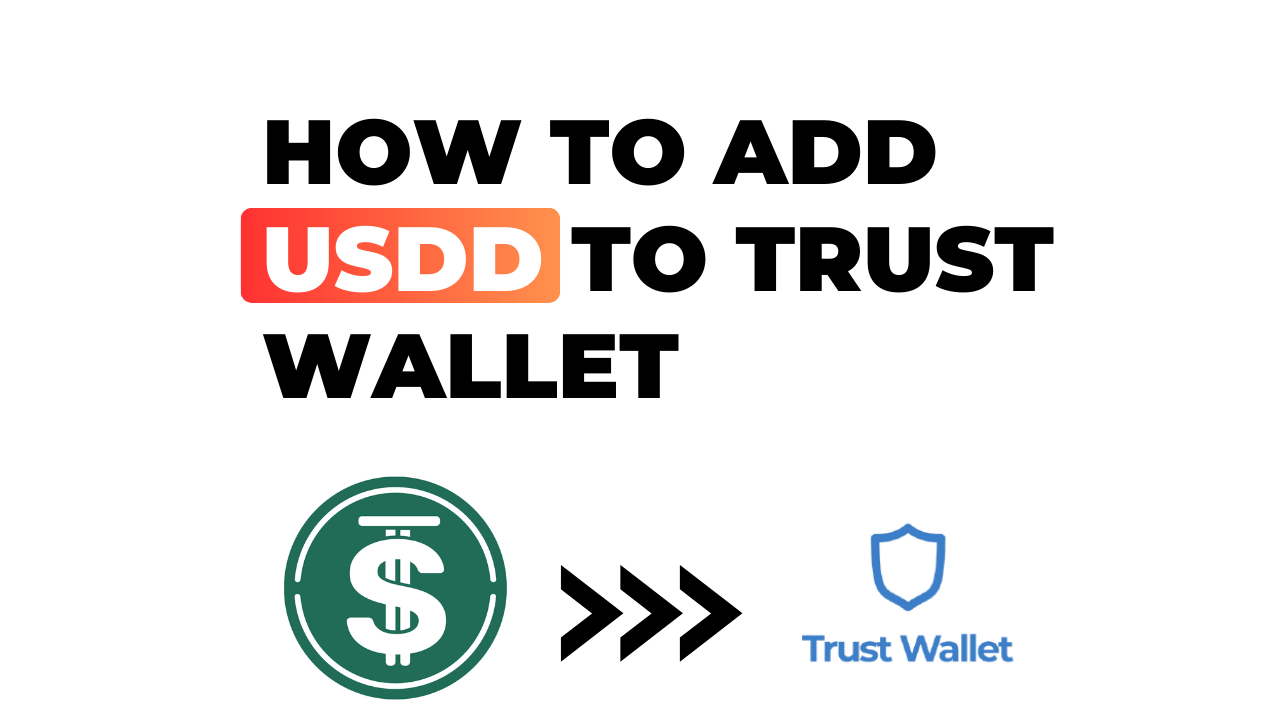Navigating the world of cryptocurrency can be a bit daunting, but don’t worry, I’m here to guide you. If you’re wondering how to add USDD (a stablecoin pegged to the U.S. dollar) to your Trust Wallet, you’ve come to the right place. Trust Wallet is an incredibly user-friendly platform and adding new currencies like USDD isn’t as complicated as it might seem.
The first thing you have to understand is that Trust Wallet itself doesn’t create or issue any cryptocurrencies; instead, it’s simply a place where you can store them securely. So before we delve into the technicalities of adding USDD, remember that you’ll first need to acquire these coins from an external source such as a crypto exchange.
Now let’s get down to business: How do you actually add USDD into your Trust Wallet? This process involves what’s known as ‘sending’ or ‘transferring’ your coins from one wallet (in this case, wherever your coins are presently stored) into another (your Trust Wallet). Don’t fret though! I’ll walk through each step in detail later in this article. For now, just know that once your USDD has been successfully transferred over, it will appear in your list of tokens within the app – easy peasy!
How to Add USDD to Trust Wallet
Sometimes I get asked, “What’s the best way to add USDD to Trust Wallet?” Well, today, I’m going to break it down for you.
Understanding Trust Wallet and USDD
Trust Wallet is a mobile-first, multi-currency wallet that’s known for its simplicity and security. It supports hundreds of different digital assets – one of which is the stablecoin USDD. Now, you might be wondering what a stablecoin is? Well, in a nutshell, it’s a type of cryptocurrency designed to mimic the value of traditional currencies like the dollar. In this case, each USDD token equals one US dollar.
Adding USDD into your Trust Wallet can seem complex at first glance but trust me; it’s not as complicated as it seems.
Benefits of Adding USDD to Your Wallet
Now let’s discuss why you’d want to add something like USDD into your digital wallet. The primary reason people choose stablecoins like these lies in their stability compared with other cryptocurrencies.
- Stability: As mentioned before, stablecoins are tied directly with real-world assets making them less volatile than many other cryptocurrencies.
- Security: With Trust Wallet being such a secure platform and adding a stablecoin like USDD adds an extra layer of financial safety.
- Ease-of-use: Once you’ve added funds into your wallet once or twice, you’ll find the process becomes second nature.
So now that we’ve got some context around why adding this particular coin could be beneficial let me guide you through how exactly this works! Buckle up; we’re about to learn some cool stuff!
Step-by-Step Guide to Adding USDD
Let’s dive right into how you can add USDD to your Trust Wallet.
Opening Your Trust Wallet App
First up, we need to access the app. So, go ahead and tap on that Trust Wallet icon on your phone. If you’ve set a passcode or biometrics for security (which I highly recommend), you’ll need to enter those credentials next. Once you’re in, you should find yourself at the main page of the wallet showing your existing cryptocurrencies.
Finding USDD in the Search Bar
Next, let’s hunt for USDD. At the top of your screen, there’s a search bar where we can type “USDD”. As you begin typing, a list of matching currencies will start appearing below.
If USDD Is Not Listed
Now it might happen that “USDD” doesn’t appear in the dropdown list as expected. Don’t sweat it! Sometimes new tokens aren’t immediately indexed in the search function of wallet apps like Trust Wallet.
Using Custom Tokens for USDD
If this is the case with our desired token – USDD – then we have another route open to us: using custom tokens. By adding a custom token manually, we can still get our hands on some sweet USDD action! You would just need to hit ‘Add Custom Token’, switch network to Ethereum (as an example), and fill out all necessary details such as contract address (which can be obtained from reliable crypto sites), name (USDD), symbol (again, USDD) and decimals.
Adding USDD to Your Wallet
Once we’ve found or manually added our precious token – congratulations! We’re now ready for what I like to call ‘the grand finale’. This is when you click on “Add” or “+”, depending upon whether it was listed or not initially. After clicking this button… voila! You’ve successfully added USDD to your Trust Wallet.
Remember, while it might seem a bit overwhelming at first, once you’ve done it a few times, it’ll be second nature. Just ensure that you’re always double-checking details as mistakes can be costly in the world of crypto. Happy trading!
Troubleshooting Common Issues
We’ve all been there. You’re trying to add USDD to your trust wallet and it’s just not showing up. It’s frustrating, but don’t panic! There are a couple of common issues that might be causing this problem.
What to Do If USDD Does Not Appear After Adding
First off, let me reassure you – if your USDD isn’t appearing in your Trust Wallet after adding, it doesn’t mean your funds have vanished into thin air. Here’s what could be happening:
- Network Delay: Sometimes the issue is as simple as network congestion or a delay on the blockchain. This can cause transactions to take longer than usual to process.
- Wrong Network Selected: Trust Wallet supports various networks like Ethereum (ETH), Binance Smart Chain (BSC), etc., for different tokens. Check again whether you’ve chosen the right one for USDD.
- Not Enough Refreshing: It sounds basic but refreshing your wallet can sometimes solve this issue instantly!
- Address Mistake: Make sure that you haven’t made any error while copying the contract address of USDD.
5 App Glitch: Sometimes the app itself may face temporary glitches causing such issues.
So how do you fix these problems? Well, here are some steps you can take:
- Firstly, double-check that transaction on the blockchain explorer using your transaction ID (TxID). If it’s confirmed there and still not reflecting in your Trust Wallet balance then,
- Try refreshing or restarting your Trust Wallet app.
- Ensure that you’ve selected the appropriate network for USDD.
- Lastly, recheck and confirm whether you’ve inputted the correct contract address while adding USDD.
Remember patience is key when dealing with technology hiccups like these! Most importantly, keep calm because more often than not, a solution is within reach!
Conclusion
So, we’ve made it to the end of this guide on how to add USDD to your Trust Wallet. It’s a process that might seem daunting at first, but I’m confident you’ll find it straightforward once you get started.
Let’s recap what we’ve covered:
- First, I showed you how to download and set up your Trust Wallet.
- After that, we delved into the steps needed for buying or transferring USDD.
- Lastly, we walked through how to add the USDD token to your wallet.
Remember, managing digital currency securely is essential in our modern world. And with tools like Trust Wallet at your disposal, you’re well-equipped for the task.
While this post has provided a detailed walkthrough for adding USDD specifically, many of these steps are applicable when dealing with other cryptocurrencies too. So don’t be afraid to branch out and explore!
I hope this guide proves helpful as you navigate your way through the exciting realm of cryptocurrency. Remember: patience is key as you familiarize yourself with new processes and technologies.
Happy trading!