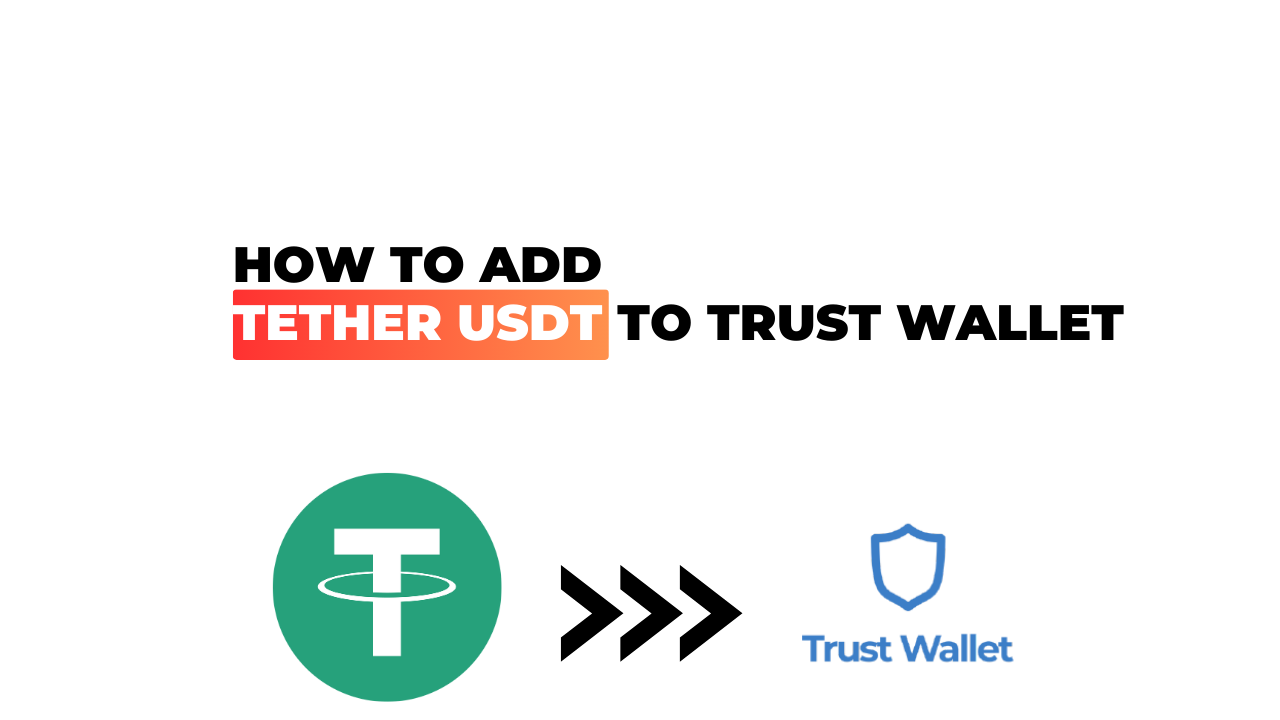It’s no secret that cryptocurrency is the buzzword of the decade. Over the years, we’ve seen a surge in digital assets and one that stands out is Tether (USDT). Often referred to as a ‘stablecoin’, Tether mimics the value of traditional fiat currencies like the US dollar.
Now let’s talk about Trust Wallet. It’s a mobile wallet app that allows you to manage your crypto assets with ease. If you’re wondering how to add Tether USDt to your Trust Wallet, look no further! I’m here to guide you through it step by step.
In this digital age, managing our finances right from our smartphones has become second nature for many of us. When it comes to cryptocurrencies like Tether, having them on an accessible and secure platform like Trust Wallet makes all the difference in ensuring smooth transactions and peace of mind. Let’s dive into how you can make this happen.
How to Add Tether USDt to Trust Wallet
Understanding Trust Wallet and Tether USDt
Trust me, getting a handle on the world of digital currencies isn’t as daunting as it might seem. Let’s start with understanding Trust Wallet and Tether USDt. Think of Trust Wallet like your digital wallet – it’s an app that lets you manage crypto assets securely from your smartphone.
Now, let’s talk about Tether USDt. It’s a type of cryptocurrency known as a stablecoin because its value is pegged to the U.S dollar. This means 1 USDt is always equal to 1 US dollar, helping reduce volatility, a common issue with other cryptocurrencies.
Adding Tether USDt to Trust wallet isn’t complicated either. Here’s how you could do it:
- Launch your Trust Wallet.
- Tap on the ‘+’ icon.
- Search for ‘Tether’.
- Toggle the switch beside ‘USDt’ to add it to your wallet.
Voila! You’ve just added Tether USDt to your trust wallet.
Benefits of Adding Tether USDt Your Wallet
So why should you consider adding Tether USDt into your portfolio? There are several compelling reasons:
- Stability: As I mentioned earlier, being pegged to the US dollar ensures stability in price fluctuations compared with many other cryptocurrencies.
- Liquidity: As one of the most widely accepted stablecoins, trading or converting Tether is easy across multiple exchanges worldwide.
- Security and Transparency: Every single tether in circulation is backed by reserves held in our treasury which can be verified at any time.
Incorporating this asset into your digital wallet diversifies your investment strategy while also offering potential protection against drastic market swings seen with more volatile cryptos like Bitcoin or Ethereum.
I hope this piece has managed to clear up some doubts about how you can add this promising crypto asset to your Trust Wallet. Don’t forget, staying informed and understanding exactly what you’re investing in is key to navigating the cryptoverse!
Step-by-Step Guide to Adding Tether USDt
Let’s dive right into the process of adding Tether USDt to your Trust Wallet. It’s a straightforward procedure, but I’ll guide you through each step to ensure there aren’t any hiccups along the way.
Opening Your Trust Wallet App
Getting started, you’ll first need to open your Trust Wallet app. If you’re new to this platform, it’s an easy-to-use mobile wallet that accommodates a wide range of cryptocurrencies. Once you’ve opened the app, find and click on the icon that resembles two stacked coins (it’s usually located at the bottom right corner). This will lead you into the “Wallet” section where we can proceed with adding Tether USDt.
Finding Tether USDt in the Search Bar
Once inside the Wallet screen, locate and tap on the search bar at top. Here, type in “Tether” or “USDt”. An array of tokens should pop up – among them being Tether USDt. Simply click on it.
If Tether USDt Is Not Listed
Now, if for whatever reason Tether isn’t showing up when searched for: don’t fret! There’s still a simple workaround for this.
Using Custom Tokens for Tether USDt
You have the option to add custom tokens manually in Trust Wallet. To do so, once again go back to the search bar within your wallet and instead select “Add Custom Token”. From here, set ‘Network’ as Ethereum (since USDT is an ERC20 token), paste in USDT’s contract address (you can get this from Etherscan), input ‘Name’ as “Tether”, ‘Symbol’ as “USDT”, and decimals as 6 – then hit save! Voila: now you have successfully added custom tokens for USDT.
Adding Tether USDt to Your Wallet
Finally, it’s time to add Tether USDt to your wallet. Return to the list of tokens and locate Tether (USDT). To its right, there should be a slider button – flip this switch on, and you’re good to go! You’ve just added Tether USDt to your Trust Wallet.
Remember, adding the token does not mean that you own any USDT yet – for that, you’ll need to either transfer some from another wallet or buy it directly within Trust Wallet. And of course, always exercise caution when dealing with cryptocurrencies; ensure that all transactions are secure and verified before proceeding.
Troubleshooting Common Issues
When it comes to adding Tether USDt to your Trust Wallet, there might be a few bumps along the road. But don’t worry, I’m here to help you navigate through them. Let’s dive into some of the common issues and how you can overcome them.
What to Do If Tether USDt Does Not Appear After Adding
So, you’ve followed all the steps meticulously but still can’t see your Tether USDt in your Trust Wallet? Don’t hit the panic button just yet! There are a few things we can try out.
First off, check if you’ve added Tether as a custom token. Sometimes it’s easy to overlook this step when we’re eager to see our tokens in our wallet. Here’s what you need to do:
- Tap on the icon at the top right corner of your screen.
- Click on ‘Add Custom Token’.
- In the ‘Network’ field, select Ethereum.
- Paste the contract address for Tether: 0xdAC17F958D2ee523a2206206994597C13D831ec7
- The rest of the details should auto-fill once you’ve entered the contract address correctly.
Still not showing up? You might want to re-sync your wallet. This is like giving it a little shake-up and could help refresh its connection with blockchain networks:
- Open Trust Wallet and click on Settings.
- Select ‘Wallets’ and then tap on your multi-coin wallet (it should have an ‘HD’ label).
- Toggle off and back on again for ‘Sync With Blockchain’.
If all else fails, it may be worth reaching out directly to customer support or exploring online forums for further advice.
Remember that sometimes tech glitches happen – they’re part of life in our digital world – but most issues have straightforward solutions once we know where to look. So keep calm, and carry on troubleshooting!
Conclusion
So there you have it. Adding Tether USDt to your Trust Wallet isn’t as hard as it may seem at first glance. By following the step-by-step guide in this post, I’ve shown you that it’s a relatively straightforward process.
Remember, the key is to ensure you’re on the official USDT platform and that you’ve got your wallet address correct. You don’t want your funds ending up somewhere they shouldn’t be! It’s always worth double-checking these details before proceeding with any transactions.
To wrap up:
- Make sure you’re using the official USDT platform.
- Double-check your Trust Wallet address.
- Follow the steps carefully to avoid any errors or mishaps.
With these points in mind, adding Tether USDt to your Trust Wallet should be a breeze. Here’s hoping this guide has helped clear up any uncertainty and made things simpler for you.
Finally, while crypto can seem daunting at first, remember that we all start somewhere. With time and practice, everything becomes easier. So keep learning, stay curious and most importantly – happy trading!