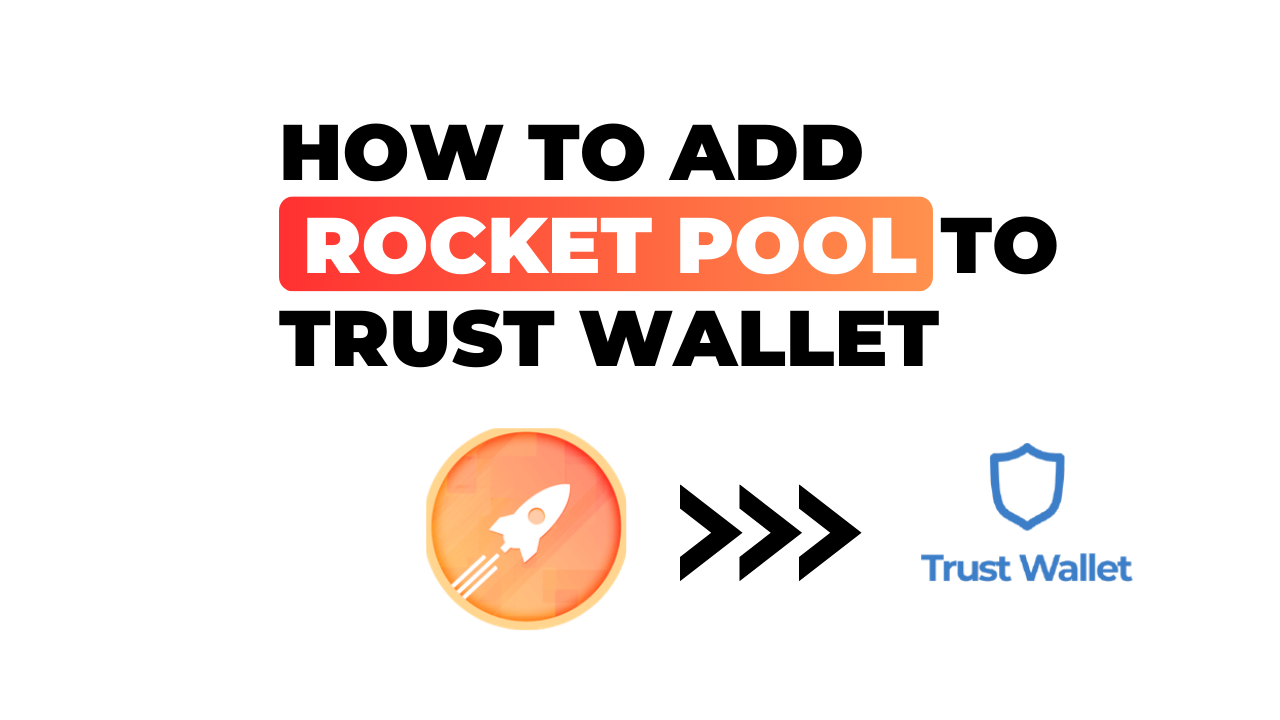Navigating the world of cryptocurrency can be a complex endeavor, but I’m here to help simplify one aspect for you – adding Rocket Pool to your Trust Wallet. As an Ethereum-based staking pool, Rocket Pool is quickly gaining traction in the cryptosphere. So let’s dive straight into how you can add it to your digital wallet.
Trust Wallet serves as a secure and easy-to-use storage option for your crypto assets, including tokens like Rocket Pool (RPL). With its user-friendly interface and robust security features, it’s no wonder that many crypto enthusiasts choose Trust Wallet as their go-to app for managing their digital currencies.
However, not all tokens are automatically listed in Trust Wallet’s vast library. Sometimes, you’ll need to manually add them yourself – this is where my guide comes into play. In the following paragraphs, I’ll walk you through each step of adding Rocket Pool to your Trust Wallet with crystal clear instructions and insights.
How to Add Rocket Pool to Trust Wallet
Let’s dive right into how you can add Rocket Pool to your Trust Wallet. It may seem like a daunting task, but I’m here to tell you that it’s simpler than you think!
Understanding Trust Wallet and Rocket Pool
First things first, let’s get a clear understanding of what Trust Wallet and Rocket Pool are. Trust Wallet is a secure and easy-to-use crypto wallet that supports Ethereum and other ERC20, ERC223, and ERC721 tokens. On the other hand, Rocket Pool is an Ethereum-based decentralized finance (DeFi) protocol that aims to enhance the staking process for ETH holders.
Adding Rocket Pool (RPL) tokens to your Trust Wallet means these tokens will be accessible directly from your mobile device. This allows for quick transactions whether you’re on-the-go or just prefer having all your cryptos in one place.
Benefits of Adding Rocket Pool to Your Wallet
You might be wondering why it’s advantageous to add RPL tokens specifically to your wallet. Well, there are several reasons:
- Staking rewards: By staking RPL in the rocket pool contract, users earn rewards over time.
- Ease of access: Having all your assets in one place simplifies management.
- Security: Trust wallet provides top-notch security measures against hacks or thefts.
So now we’ve gone through what each platform offers individually as well as together. The next step would be walking you through the process of adding RPL tokens into your trust wallet which will be covered in our upcoming sections. Stay tuned!
Step-by-Step Guide to Adding Rocket Pool
So, you’ve decided to take the leap and you’re ready to add Rocket Pool to your Trust Wallet. Well, I’m here with a straightforward guide that’ll get you through this process in no time.
Opening Your Trust Wallet App
First things first, let’s open up that Trust Wallet app of yours. It’s pretty simple – just find the app icon on your device and tap it. Once you’re inside, navigate towards the wallet section right at the bottom of your screen.
Now, don’t be overwhelmed by all those numbers and charts if it’s your first time – they are simply showing you an overview of what’s currently in your wallet.
Finding Rocket Pool in the Search Bar
Next up is finding Rocket Pool. Look for a search bar or magnifying glass icon (usually found at the top right corner). Tap on it, type ‘Rocket Pool’ into the search box and hit enter or select from dropdown list if it appears.
If Rocket Pool Is Not Listed
But hey! What if ‘Rocket Pool’ doesn’t show up? Don’t sweat! Sometimes newer tokens aren’t listed straight away.
Using Custom Tokens for Rocket Pool
In such cases, there’s always an option to manually add custom tokens – quite a handy feature! To do this:
- Click on “add custom token”.
- On Network field select Ethereum (as Rocket pool is ERC20 token).
- Fill out name as “Rocket pool”, symbol as “RPL” & decimals as 18.
- In contract address field paste this: 0xb4efd85c19999d84251304bda99e90b92300bd93.
- Finally click save.
Remember that contract address should always be copied exactly without any changes otherwise wrong token may get added!
Adding Rocket Pool to Your Wallet
Once we have Rocket Pool on our screen, it’s time to add it to your wallet. Simply click on the plus icon next to ‘Rocket Pool’ or select ‘Add/Enable coin/token’. And voila! Rocket Pool is now a part of your crypto portfolio.
From here, you’re all set and ready to send, receive or even stake your Rocket Pool tokens. But remember, always be cautious while dealing with digital currencies. Happy crypto investing!
Troubleshooting Common Issues
Let’s face it, sometimes things don’t go as planned. If you’re having trouble adding Rocket Pool to your Trust Wallet, don’t fret. I’m here to help you troubleshoot some common issues.
What to Do If Rocket Pool Does Not Appear After Adding
We’ve all been there – you’ve followed the steps perfectly, but still can’t see Rocket Pool in your wallet. Before panic sets in, let me share a few tips that may solve this mystery for you.
Firstly, make sure the contract address used is correct. It’s easy to get tripped up on those long strings of numbers and letters! Try copying and pasting it again just to be safe. You might find that was all it took!
Next, check if your Trust Wallet app is updated to its latest version. An outdated version could be the root of this issue. Navigate to your smartphone’s app store and see if an update is available.
Sometimes, the problem isn’t with us or our actions but lies elsewhere. Network congestion could delay the appearance of tokens in your wallet. In these cases, a little patience goes a long way!
Lastly, try refreshing your balance manually:
- Open Trust Wallet.
- Tap on ‘Wallet’ at the bottom.
- Swipe down from top of screen.
Doing so triggers a manual refresh which might bring Rocket Pool into view.
But what if none of these work? Worst case scenario: reach out to Trust Wallet’s customer support team directly through their website or social media channels for further assistance.
Remember – even seasoned crypto enthusiasts encounter hiccups along their journey from time to time! So don’t lose heart if everything doesn’t go smoothly right away; persistence and patience usually pay off!
Conclusion
So, we’ve reached the end of our journey on adding Rocket Pool to Trust Wallet. I hope you’ve found this guide helpful and that it’s cleared up any doubts or questions you may have had about the process.
Adding a new token like Rocket Pool to your Trust Wallet is not as daunting as it might first appear. It all boils down to understanding the steps and following them systematically. Remember, you’re essentially just importing contract addresses and setting custom tokens. The key is ensuring you have the correct information for these details.
Trust Wallet provides an intuitive interface that makes managing digital assets straightforward, even for beginners. The platform supports a wide range of cryptocurrencies including Ethereum-based tokens like Rocket Pool, making it an excellent choice for those looking to diversify their crypto portfolio.
One thing worth mentioning again is always double-checking the contract address when adding a new token. This can’t be stressed enough – one wrong character could result in irrecoverable loss of funds!
I’m confident that with this guide at your fingertips, you’ll be able to add Rocket Pool or any other ERC20 token swiftly and securely onto your Trust Wallet.
Here’s a quick recap of what we’ve covered:
- Downloading and setting up Trust Wallet
- Finding the contract address for Rocket Pool
- Importing this address into Trust Wallet
Remember, crypto investments should always be approached with caution – don’t invest more than you’re willing to lose, and ensure you fully understand what each coin represents before buying in.
Thanks for reading! I hope this has made your crypto journey a little smoother. Don’t hesitate to return if ever there’s another coin or function on Trust Wallet you need help with – I’ll be here ready with another detailed walkthrough!