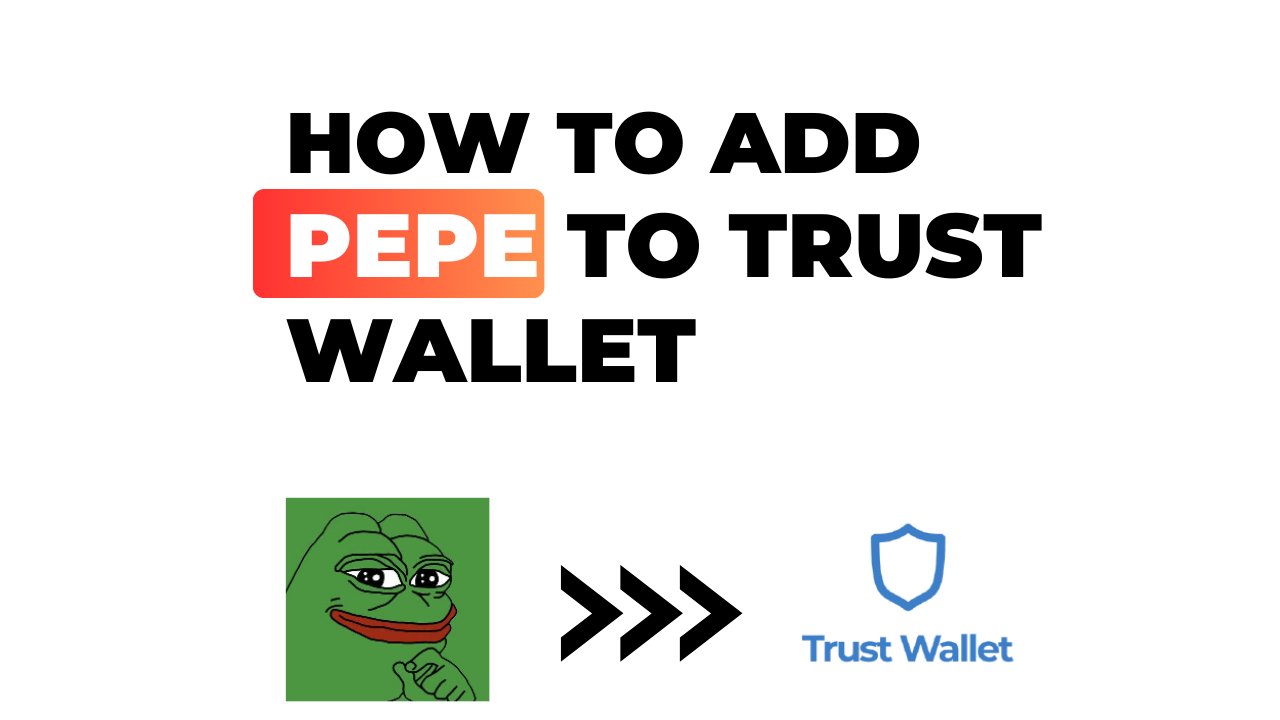Adding Pepe to your Trust Wallet isn’t as complex a process as it might seem. In fact, with the right guidance, you’ll find it’s quite straightforward. This guide will walk you through the necessary steps and before you know it, Pepe will be part of your digital asset collection.
Trust Wallet is a secure and easy-to-use crypto wallet that supports multiple cryptocurrencies like Bitcoin, Ethereum and of course, tokens like Pepe. For those who don’t already know, Pepe is an ERC-20 token based on the Ethereum blockchain. It’s inspired by a popular internet meme featuring a green frog named Pepe.
The first step in adding any new token to your Trust Wallet starts by ensuring you’ve got the latest version installed on your device. After that, we’ll delve into how to search for and add Pepe directly from within the app itself. Stay tuned; we’re about to make your digital wallet a little bit richer!
How to Add Pepe to Trust Wallet
First off, let’s get a solid grasp on what Trust Wallet and Pepe are all about.
Understanding Trust Wallet and Pepe
Trust Wallet is your go-to crypto wallet. It’s where you can store, buy, and sell various cryptocurrencies. Now, what about Pepe? Well, it’s not just any cryptocurrency. Born from the meme culture, Pepe is an exciting digital asset that brings a little fun into the mix.
Adding Pepe to your Trust Wallet isn’t as complicated as you might think. Here’s how you do it:
- Start by opening your Trust Wallet.
- Tap on the symbol in the top-right corner.
- In the search bar, type “Pepe” and activate it by sliding over the button next to it.
- And voila! You’ve added Pepe to your wallet!
Now that we’ve got that covered, let’s explore why adding this quirky digital asset could be beneficial for you.
Benefits of Adding Pepe to Your Wallet
There’s no denying it – cryptocurrencies are taking over our financial world in big ways. From Bitcoin to Ethereum – these digital assets have proved their worth time and time again. But why should you consider adding something like Pepe into your portfolio?
Well for starters, diversifying your portfolio with different types of currencies can potentially lead to better financial outcomes down the line. Plus, who knows? This niche coin may explode in popularity one day (similarly to Dogecoin), leading early investors reaping significant benefits.
In addition:
- It adds a fun element: Investing doesn’t always have to be serious business!
- Potential high returns: Like all cryptos there’s potential for substantial returns if things go well.
It’s essential though; always remember that every investment comes with its own set of risks – even ones as memorable as our friend here – Pepe.
So there you have it. Adding Pepe to your Trust Wallet is not only possible but also pretty straightforward. And who knows? This could even be the start of a prosperous financial journey for you! But remember, whatever your decision, always tread wisely and enjoy the ride!
Step-by-Step Guide to Adding Pepe
Let’s dive right into the process. First, we’ll tackle how to get started with your Trust Wallet app.
Opening Your Trust Wallet App
If you’re anything like me, you’ve got a sea of apps on your phone. To add Pepe, find your Trust Wallet app and tap it open. You’ll be greeted by your digital wallet dashboard — a comforting sight for any crypto enthusiast!
Finding Pepe in the Search Bar
Next up is finding Pepe. At the top of the screen, there’s a search bar waiting for action. Go ahead and type “Pepe” into that field as if you were searching for an old friend.
If Pepe Is Not Listed
Now, here’s where things can get interesting. Sometimes, despite our best efforts, Pepe might not show up in that trusty search bar results. Don’t worry I’ve been there too; it doesn’t mean all hope is lost!
Using Custom Tokens for Pepe
If you find yourself without any luck after searching for “Pepe”, remember this mantra: When in doubt, go custom! In such cases, selecting ‘Add Custom Token’ is your next move—trust me on this one!
Adding Pepe to Your Wallet
Once you have located or created a custom token for good ol’ Pepe—it’s time to bring him home—to your wallet that is! Simply click ‘add’, and boom—you’ve successfully added Pepe to your Trust Wallet!
In this journey through adding tokens like peppy little ‘Pepe’, it’s these steps that can make or break the experience—the difference between frustration and elation lies within them! But with this guide at hand—I’m confident—you’re set up well on the path towards smooth sailing! There are many more adventures—and tokens—to discover out there—so keep exploring those crypto oceans, my friends!
Troubleshooting Common Issues
Sometimes we face bumps on the road when trying to add Pepe to our Trust Wallet. It’s okay, I’ve been there and I can tell you from experience that it’s usually just a small hiccup that can be resolved with a bit of troubleshooting.
What to Do If Pepe Does Not Appear After Adding
First off, don’t panic! There are several reasons why this might happen, and most of them are pretty simple to fix. Here’s what you should do:
- Check your internet connection: This might sound basic but trust me, it happens more often than you’d think! Make sure you have a stable internet connection before proceeding.
- Double-check the contract address: One common mistake is entering the wrong contract address while adding a custom token. Always cross-verify with official sources before adding.
- Refresh your wallet: Sometimes all it takes for Pepe to appear in your Trust Wallet is refreshing the app or restarting your device.
- Contact customer support: If all else fails, reach out to Trust Wallet’s customer service team through their official website or social media platforms for assistance.
Remember, patience is key here – sometimes network congestion or maintenance work on Trust Wallet servers may also cause temporary issues which get resolved over time.
While these steps should help solve most problems related to adding Pepe into your Trust Wallet, remember that user errors aren’t always at fault. Technical glitches occur now and then even in the best systems so don’t beat yourself up if things aren’t working smoothly right away!
So next time you find yourself stuck wondering why Pepe isn’t showing up after being added to your wallet, refer back to these points – they might just save your day!
Conclusion
I’ve walked you through the steps of adding Pepe to your Trust Wallet, and now it’s your turn to take action. Don’t feel overwhelmed; remember that getting started is often the hardest part. Once you’ve added Pepe to your wallet, you’ll realize it’s not as complicated as it might seem.
Trust Wallet is a fantastic tool for managing your digital assets, including rare gems like Pepe. It’s easy-to-use interface and robust security measures make it a top choice for crypto enthusiasts around the globe.
If you’ve followed my guide carefully, by now:
- You’ve downloaded Trust Wallet from the App Store or Google Play.
- You’ve set up your account securely.
- And finally, you have added Pepe!
Congratulations on making this significant step in managing and diversifying your cryptocurrency portfolio! Remember always to keep an eye on market trends and stay informed about updates or changes in the crypto world.
In summary, adding Pepe – or any other coin – to Trust Wallet is simple if you follow these steps correctly. Use this newfound knowledge wisely, invest responsibly, and happy trading!