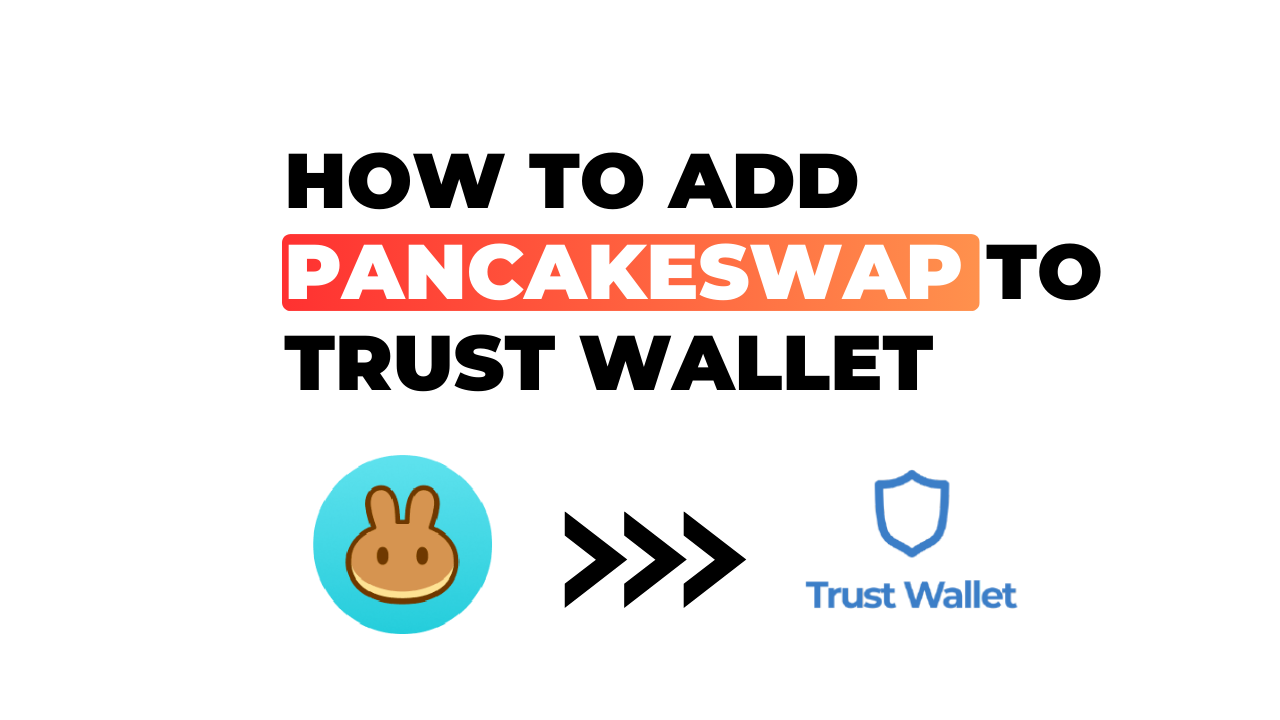If you’re like me, you’ve been intrigued by the rise of decentralized finance (DeFi) and its potential to disrupt traditional financial systems. One key player in this revolution is PancakeSwap, a decentralized exchange that runs on Binance Smart Chain. You’re probably wondering, “How can I get involved? How do I add PancakeSwap to my Trust Wallet?” Well, that’s exactly what we’ll be discussing today.
Getting started with DeFi may seem daunting at first. Yet, it’s actually quite straightforward once you understand the basics. The first step? Adding PancakeSwap to your Trust Wallet – a process simpler than it sounds. Let’s dive right in!
Trust Wallet acts as a gateway to the world of blockchain-based apps like PancakeSwap. By adding PancakeSwap to your wallet, you’ll gain access to an array of DeFi services such as swapping tokens directly from your wallet and earning passive income through yield farming or liquidity provision. It’s important for us ‘crypto enthusiasts’ who seek more control over our assets and want better returns than traditional banking offers.
How to Add PancakeSwap to Trust Wallet
Understanding Trust Wallet and PancakeSwap
Trust me, I’ve been in your shoes. You’re looking at the complexity of blockchain technology and feeling a bit overwhelmed. But don’t worry! Adding PancakeSwap to your Trust Wallet isn’t as complicated as it might seem.
First things first: What are these two platforms? Well, Trust Wallet is a secure and easy-to-use crypto wallet that supports a wide variety of digital currencies. It’s recognized for its user-friendly interface and robust security measures. On the flip side, PancakeSwap is a decentralized exchange (DEX) built on Binance Smart Chain (BSC). This platform allows users to swap between cryptocurrency assets by tapping into user-generated liquidity pools.
Benefits of Adding PancakeSwap to Your Wallet
Why should you consider adding PancakeSwap to your wallet? Let’s dive right into it.
You’ll unlock direct access to an expansive DEX with low fees, thanks to its design on Binance Smart Chain (BSC). That means more chances for trades with less cost – who wouldn’t want that?
Additionally, using PancakeSwap via Trust Wallet offers you enhanced security. Your private keys stay local on your device, giving you full control over your funds.
Lastly, it’s all about convenience! Once added, you can quickly hop onto the DEX directly from your wallet without needing extra steps or additional logins.
Here’s a quick rundown:
- Direct access to expansive DEX.
- Low fees due to BSC design.
- Enhanced security with private keys staying local.
- Improved convenience – no extra steps or logins needed!
Indeed, integrating PancakeSwap into your Trust Wallet can be beneficial in several ways. Now that we’ve covered what these platforms are and why they make such a great combo let’s proceed further in this guide where we’ll explore how exactly you can add PancakeSwap to your Trust Wallet.
Step-by-Step Guide to Adding PancakeSwap
Gearing up to add PancakeSwap to your Trust Wallet? Don’t fret. I’m here to guide you through the entire process, step by step.
Opening Your Trust Wallet App
First thing’s first, let’s fire up that Trust Wallet app on your device. Whether it’s iOS or Android, it doesn’t matter – the process is pretty much the same. You’ll be greeted with an interface showing your current wallet balance and a list of added tokens.
Finding PancakeSwap in the Search Bar
Now, we’re gonna search for PancakeSwap right within the app itself. Here’s what you need to do: tap on that icon at the top right corner of your screen that looks like two lines with circles (it’s called ‘token search’). In this search bar, type in ‘PancakeSwap’ and wait for it to pop up.
If PancakeSwap Is Not Listed
But hey, what if PancakeSwap isn’t popping up when you search? It happens sometimes and there’s a simple solution – adding it as a custom token.
Using Custom Tokens for PancakeSwap
To use custom tokens for PancakeSwap, you’ll have to manually enter some details. Tap on ‘Add Custom Token’. Next select ‘Smart Chain’ as your network (very important!). Then input these details:
- Contract Address: Copy and paste here ‘0x0E09FaBB73Bd3Ade0a17ECC321fD13a19e81cE82’
- Name: Enter “Pancake Swap”
- Symbol: Input “CAKE”
- Decimals: Put in “18”
Once all these fields are correctly filled out, hit ‘Save’, et voilà! Now we’ve got our beloved CAKE token in our wallet!
Adding PancakeSwap to Your Wallet
Alright, we’re on the final stretch now. Once you’ve found PancakeSwap in the search results (or added it as a custom token), all that’s left is adding it to your wallet. Just toggle that switch next to its name and you’re good! Now every time you open up Trust Wallet, PancakeSwap will be there waiting for you.
Remember, these steps aren’t complicated but they do require careful attention. So take your time and follow each step closely. Happy trading!
Troubleshooting Common Issues
Sometimes, even after carefully following the steps to add PancakeSwap to your trust wallet, you might face some hiccups. It’s a common occurrence and nothing to worry about. Let’s delve into some of these issues and their possible solutions.
What to Do If PancakeSwap Does Not Appear After Adding
You’ve diligently followed all the instructions, yet PancakeSwap isn’t appearing in your trust wallet? Don’t panic! This is a pretty usual issue that many users face. So, I’ll guide you on how to tackle it skillfully.
One of the main reasons could be network congestion causing delays in updating your wallet balance. In such cases, patience is key. Give it a few minutes or even hours; often, the issue resolves itself once the network traffic eases up.
However, if waiting doesn’t do the trick, then let’s consider another solution: refreshing your wallet. Sometimes, a simple act like pulling down from top of your screen can bring about an update in your trust wallet display.
Still no luck? Here’s another tip for you – check whether you’re using the correct contract address for PancakeSwap token. Incorrect addresses are one of the leading causes behind tokens not showing up in wallets.
In case none of these methods work for you:
- Check internet connection.
- Try uninstalling and reinstalling Trust Wallet app (ensure backup first!)
- Reach out to Trust Wallet support team for further assistance
Remember – it’s normal to encounter glitches while dealing with digital assets; what matters is knowing how to troubleshoot them effectively!
Conclusion
I’ve walked you through the steps on how to add PancakeSwap to your Trust Wallet. It’s a simple process, really, and one that opens up a world of possibilities for decentralized trading. By adding PancakeSwap to your Trust Wallet, you’re taking control of your crypto assets in an empowering way.
To recap, here are the key steps we’ve covered:
- Downloading Trust Wallet from the App Store or Google Play
- Creating a new wallet or importing an existing one
- Ensuring Binance Smart Chain is active on your wallet
- Navigating to DApps and selecting PancakeSwap
Remember, it’s crucial to keep your recovery phrase safe. Lose this and you lose access to your wallet – forever! So make sure it’s stored somewhere secure.
As always with cryptocurrency transactions, do exercise caution. Make sure you’re fully aware of any potential risks before making trades or exchanges.
And there you have it – easy as pie! You’re now equipped with the knowledge needed to add PancakeSwap to Trust Wallet. I hope this guide has been helpful, and that it empowers you in your ongoing crypto journey.
Take charge of your digital assets today by integrating PancakeSwap into your Trust Wallet. It’s not just about convenience; it’s about harnessing the full potential of decentralized finance at your fingertips!