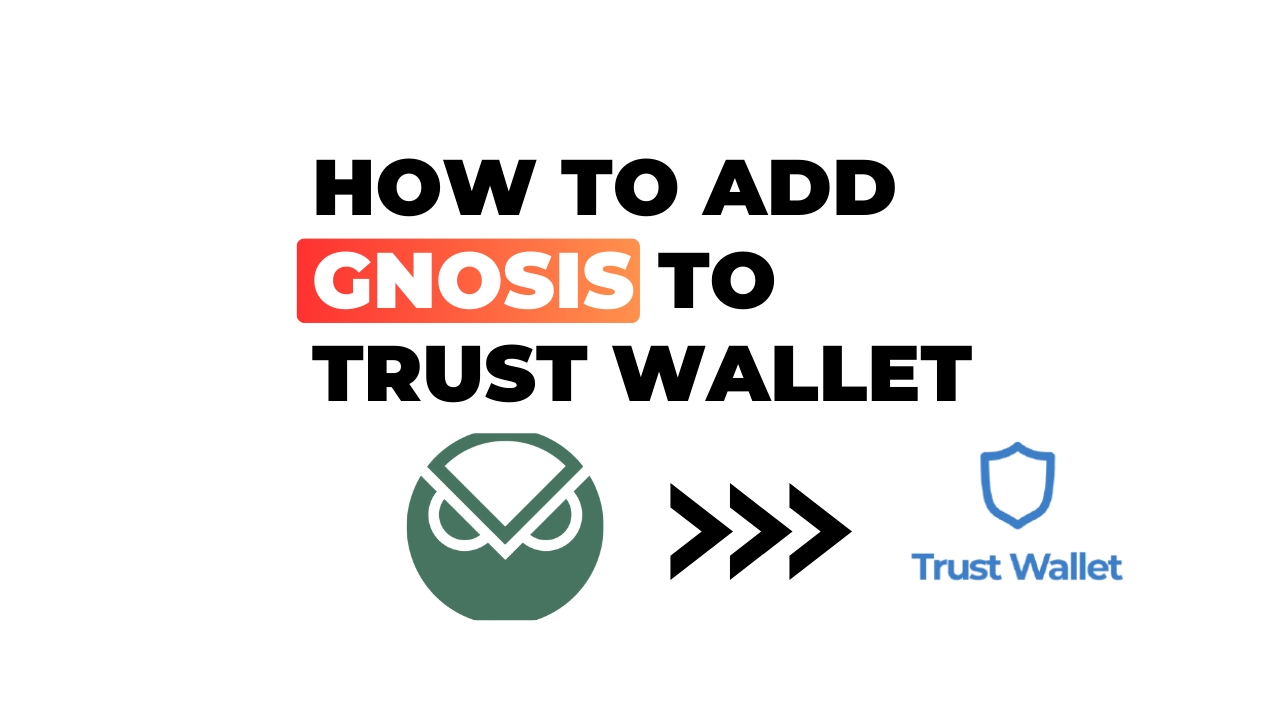Ever been stumped on how to add Gnosis to your Trust Wallet? Well, no need to fret any longer. I’ve got you covered with a simple guide that will get you sorted in no time. With the rise of cryptocurrency and blockchain technology, it’s become essential for digital savvy folks like us to stay updated on securely managing our crypto assets.
Trust Wallet, with its robust security features and user-friendly interface, has emerged as a preferred choice for many. But here’s the deal: adding new tokens like Gnosis can seem daunting if you’re not familiar with the process. It’s actually pretty straightforward!
In this guide, I’ll walk you through each step of adding Gnosis to your Trust Wallet. By following these steps carefully, you can ensure your Gnosis tokens are securely stored and readily accessible whenever needed. So let’s dive right in!
How to Add Gnosis to Trust Wallet
Let’s dive right into the heart of the matter – adding Gnosis to your Trust Wallet. If you’re not familiar with these terms, don’t worry. I’ll break it down for you.
Understanding Trust Wallet and Gnosis
Trust Wallet is a secure, open-source, decentralized mobile wallet that supports Ethereum and over 20,000 different Ethereum based tokens (ERC20, ERC223, and ERC721). It’s renowned for its easy-to-use interface and high level of security. On the flip side, we have Gnosis – an Ethereum-based platform that allows users to create prediction markets. The native token of this platform is called GNO.
If you’re wondering why anyone would want to add Gnosis (GNO) tokens to their Trust Wallet? Well, let’s get into that next.
Benefits of Adding Gnosis to Your Wallet
Adding GNO tokens in your wallet isn’t just about holding another type of cryptocurrency – it also opens up several benefits:
- Interact with Prediction Markets: By having GNO tokens at your disposal within your Trust Wallet app; you can participate in various prediction markets on the go.
- Increased Accessibility: Having all your crypto assets including GNO in one place makes trading or transactions more convenient.
- Safety First: As mentioned earlier, Trust wallet prides itself on robust security measures—so rest assured knowing your investments are safe.
But enough talk! Let me guide you through adding these precious digital coins into your crypto collection step-by-step.
The first thing you’ll need is having both apps installed on your device. Once done, follow these steps:
- Open up your ‘Trust Wallet’ app.
- Tap on the icon in the top-right corner (the one with two lines and circles).
- In the search bar at the top type ‘Gnosis’.
- Once you see ‘Gnosis (GNO)’ appear in the search results, tap on it.
- Slide the toggle to add GNO to your wallet.
And there you have it! You’ve successfully added Gnosis to your Trust Wallet. It’s that simple. With this new addition, feel free to explore all that Gnosis has to offer – from betting on political outcomes to predicting cryptocurrency prices.
Adding GNO tokens into your Trust Wallet is just the start of a thrilling journey in the world of prediction markets and beyond!
Step-by-Step Guide to Adding Gnosis
In the world of cryptocurrency, ensuring your tokens are safely stored is essential. Trust Wallet, widely recognized for its security and convenience, has made this task simpler than ever. Here’s a comprehensive guide on how you can add Gnosis to your Trust Wallet.
Opening Your Trust Wallet App
Getting started, the first thing you’ll need to do is open your Trust Wallet app. It’s available for download on both iOS and Android devices if you haven’t already installed it. Once opened, navigate to the wallet section where you’ll see a list of your existing cryptocurrencies.
Finding Gnosis in the Search Bar
Next up, let’s locate Gnosis within the app. Tap on the search bar at the top right and type ‘Gnosis’. A list should populate below with matching results.
If Gnosis Is Not Listed
Don’t panic if you don’t see Gnosis listed immediately! Sometimes newer or less common tokens might not appear straight away in Trust Wallet’s vast database.
Using Custom Tokens for Gnosis
For cases when Gnosis isn’t showing up in search results, there’s an alternative way: using custom tokens. To do this:
- Tap on “Add Custom Token”
- In “Network”, select Ethereum
- Copy and paste the contract address for Gnosis (which can be found online)
- Fill out name as “Gnosis” and symbol as “GNO”
- Set decimals as 18 (standard across most tokens)
And voila! You’ve just added a custom token!
Adding Gnosis to Your Wallet
Now that we’ve located or created our token entry for Gnosis, it’s time to add it into our wallet. By clicking on ‘+’, next to search result or custom token entry of ‘GNO’, we confirm our action of adding it into our portfolio.
Remember that while adding new tokens is easy, always be sure to do your own research and understand the crypto you’re investing in. So, here’s a toast to your new addition: may Gnosis bring you good fortune on your crypto journey!
Troubleshooting Common Issues
Navigating the world of digital assets can sometimes be a bit tricky. But don’t worry! I’m here to help you with some common issues that may arise when adding Gnosis to your Trust Wallet.
What to Do If Gnosis Does Not Appear After Adding
Maybe you’ve followed all the steps correctly, but Gnosis still isn’t showing up in your Trust Wallet? Don’t panic just yet—this is a common issue and it’s typically easy to solve.
Firstly, check if you’ve added the correct contract address for Gnosis. Cryptocurrencies are identified by unique codes known as contract addresses. If you input the wrong one, your wallet won’t show the asset even if it has been successfully added. You can find the official contract address for any crypto-asset on its website or trusted cryptocurrency databases like etherscan.io.
Here’s what else you can do:
- Perform a hard refresh: Sometimes, your app might not fetch updates from servers immediately. Performing a hard refresh will force it to sync with servers and display any new changes.
- Check internet connection: A weak or unstable internet connection could also be why Gnosis is not appearing on your wallet. Ensure that you’re connected to a strong Wi-Fi network or have an adequate cellular data signal.
- Update Trust Wallet: It’s possible that an outdated version of Trust Wallet could cause this problem. Always keep your apps updated for them to function optimally.
Don’t forget patience is key in these situations! The crypto world operates around-the-clock, and sometimes there may be delays due to high network congestion or maintenance activities.
In case none of these solutions work out for you, reach out directly to Trust Wallet support team—they’ll be more than happy to assist!
Conclusion
So there you have it. I’ve walked you through the steps on how to add Gnosis to your Trust Wallet. It’s a straightforward process, but one that requires careful attention.
Remember, the world of cryptocurrency can be volatile and unpredictable. Be sure to do your due diligence before making any decisions involving digital currencies like Gnosis.
To recap:
- First, we downloaded and installed Trust Wallet.
- Next, we set up a new wallet or accessed an existing one.
- Then we located the Gnosis token using its unique contract address.
- And finally, we added Gnosis to our list of cryptocurrencies in Trust Wallet.
By following these steps with precision and patience, adding Gnosis to your Trust wallet should be a breeze. Above all else though, it’s important that you stay informed about changes within the crypto space. As things evolve rapidly in this industry, staying updated will help ensure your success in managing digital assets like Gnosis.
I hope this guide has been helpful for you. Remember – knowledge is power when dealing with cryptocurrencies! Keep exploring, keep learning and navigate confidently through your crypto journey!