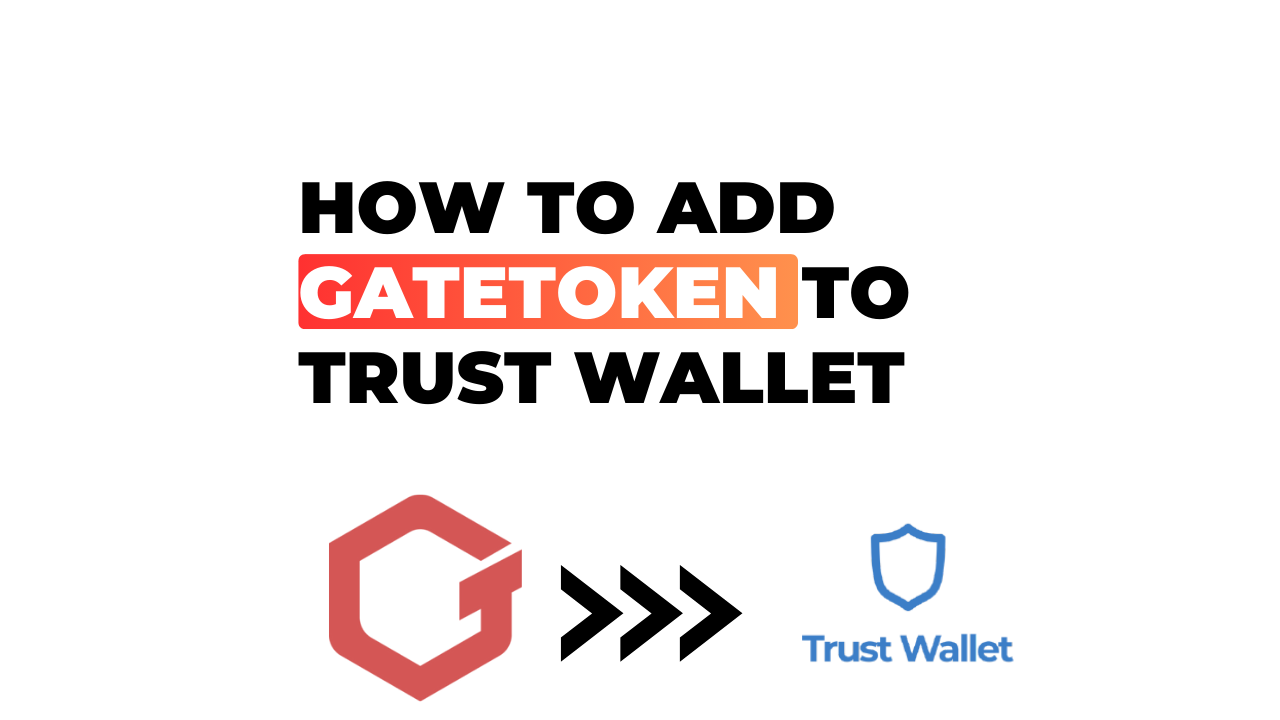Adding GateToken (GT) to your Trust Wallet may initially seem like an intimidating process, but I’m here to ease those worries and guide you through each step. It’s a relatively quick and straightforward operation once you grasp the basics.
Trust Wallet is a multi-currency digital wallet that’s renowned for its user-friendly interface and high level of security. And one of its best features? You can add virtually any token, including GateToken, with just a few clicks on your smartphone.
Whether you’re a seasoned pro or new to the world of cryptocurrencies, this guide will prove beneficial in helping you understand how to add GT to your Trust Wallet. Dive right into these instructions and before long, you’ll have successfully added GateToken to your digital portfolio – it’s simpler than you might think!
How to Add GateToken to Trust Wallet
Let’s dive right in and learn about adding GateToken to your Trust wallet.
Understanding Trust Wallet and GateToken
Trust Wallet is a popular, secure multi-coin wallet, known for its simplicity and ease of use. On the other hand, GateToken (GT) is a native currency of the Gate.io exchange platform, used primarily for trading fee discounts and participation in special features.
Adding GateToken into your Trust Wallet isn’t just about storing another cryptocurrency; it’s about convenience, flexibility, and enhanced trading capabilities. If you’re an active user of the Gate.io platform or interested in exploring it further, having GT in your Trust Wallet can be invaluable.
Benefits of Adding GateToken to Your Wallet
There are several benefits when you add GT to your Trust wallet:
- Firstly, it provides Easy Access: Having GT on hand means you’re always ready for trade or access exclusive features on Gate.io without needing a separate app.
- Second comes Flexibility: With GT stored securely in your wallet alongside other cryptocurrencies like Bitcoin (BTC), Ethereum (ETH), or Binance Coin (BNB), you have greater flexibility when choosing which assets to utilize or invest in.
- Lastly is Security: In case if the exchange experiences downtime or security issues – which has happened even with major exchanges – having funds off-exchange ensures they remain safe.
Now that we’ve understood what both these entities are and why they work well together let’s get into how exactly one goes about adding this token into their wallets. It’s not as complicated as it might seem at first glance!
Step-by-Step Guide to Adding GateToken
It’s time we dive into the step-by-step process of adding GateToken to your Trust Wallet. This guide will help you streamline the process and enhance your crypto management skills.
Opening Your Trust Wallet App
Now, let’s start with opening your Trust Wallet app. It’s as simple as tapping on its icon from your smartphone’s home screen. Once you’re in, you’ll see a list of all the cryptocurrencies currently added in your trust wallet.
Finding GateToken in the Search Bar
Moving ahead, let’s focus on finding GateToken. There’s a search bar at the top of this list – that’s where you need to type ‘GateToken’. If it shows up, great! You can go ahead and add it just by clicking on it.
If GateToken Is Not Listed
What happens if GateToken isn’t listed? Don’t worry! There are still ways around this little hurdle.
Using Custom Tokens for GateToken
For instance, one approach is using custom tokens for adding GateToken. You’d need to click on ‘Add Custom Token’, switch network to Ethereum or Binance Smart Chain (depending on where your token exists), type in contract details and then hit ‘Done’. Voila! Your token should now be visible under ‘Wallet’.
Adding GateToken to Your Wallet
Finally, once you’ve found or created a custom listing for GateToken, it’s time to add it into your wallet. Just click on ‘+’, confirm the action and there you have it – gate.io Token safely added to your crypto collection!
In essence, adding any token including gate.io Token requires some tech-savviness but I believe that with this guide even an absolute beginner can manage comfortably.
By following these steps carefully, managing different types of tokens within Trust Wallet won’t be a daunting task anymore but rather an interesting journey into the world of cryptocurrencies.
Troubleshooting Common Issues
Don’t you just hate it when things don’t go as planned? I know I do. Especially when adding GateToken to my trust wallet. That’s why I’m here to lend a hand, walking you through some common issues and how to troubleshoot them.
What to Do If GateToken Does Not Appear After Adding
First up, let’s tackle a problem that can be pretty frustrating: GateToken not appearing in your Trust Wallet after you’ve added it. Now, while this might seem like quite the predicament, there are a few steps you can take to solve it.
- Refresh Your Wallet – This one’s pretty straightforward. Sometimes all it takes is refreshing your app by pulling down on the main screen until the spinner starts spinning. Once it stops, check if your GateToken has appeared.
- Check Your Internet Connection – It may sound simple but believe me when I say that many of these problems stem from poor internet connection or outright lack thereof.
- Update The Trust Wallet App – Maybe your Trust Wallet app isn’t updated to its latest version? Always remember that keeping apps updated ensures they work properly!
- Re-Adding The Token – If all else fails, try re-adding the token using accurate contract address of GateToken.
It’s important not to panic if something goes wrong initially – remember that troubleshooting is part of the process! And if none of these solutions seem to work for you, reaching out directly to Trust Wallet support should always be your next move.
In summary, dealing with technical hiccups like these can be daunting at first glance but fret not! With patience and understanding of how things operate under the hood (or should we say “under the crypto”), resolving such issues will become second nature before long! Let’s keep pushing forward together in our quest for seamless transactions with only a few taps on our screens!
Conclusion
I’ve walked you through the process of adding GateToken to your Trust Wallet and I hope it’s clear now how simple this task can be. There’s no denying that the world of cryptocurrency can feel complex, but with guides like this, I aim to make it as approachable as possible.
Let’s quickly recap what we’ve covered:
- We started by downloading and setting up Trust Wallet.
- Then, we dove into how to find GateToken within the app.
- Finally, we wrapped things up by discussing how to secure your tokens in your wallet.
The beauty of Trust Wallet lies in its simplicity and user-friendly interface. Whether you’re a seasoned crypto expert or just dipping your toes into these digital waters for the first time, I’m confident that you’ll find adding GateToken to be a breeze.
As always, remember that investing in cryptocurrencies involves risk – so never invest more than you can afford to lose. Stay informed about market trends and updates from GateToken itself. With knowledge on our side, we stand a better chance at making wise investment decisions.
That wraps up our guide on how to add GateToken to Trust Wallet! With this newfound knowledge under your belt, I’m certain that navigating the exciting world of crypto will seem a little less daunting. Happy investing!