Incorporating Pangolin into Trust Wallet enables you to manage PNG tokens effortlessly, allowing for a seamless interaction with the Pangolin decentralized exchange (DEX). This comprehensive guide will take you through each step required to Add Pangolin to Trust Wallet, ensuring you can trade, stake, and participate in governance activities within the Pangolin ecosystem.
What Is Pangolin?
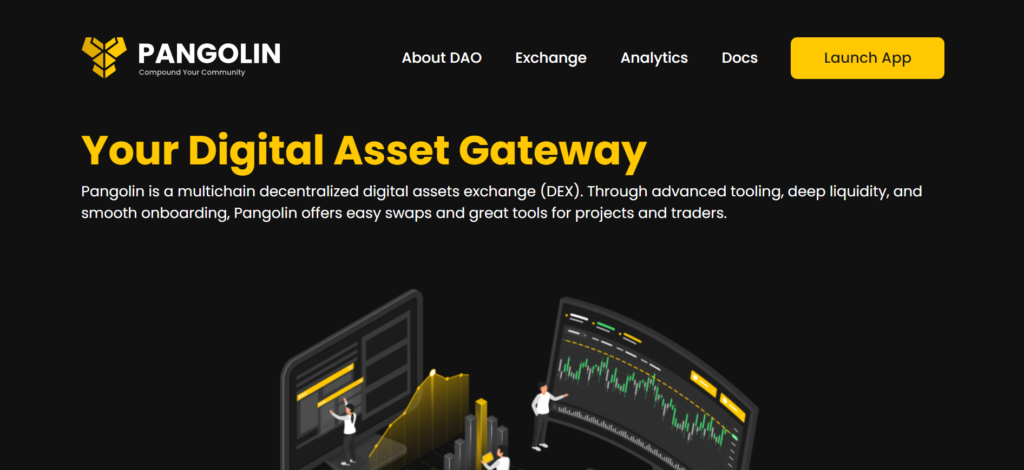
Pangolin is a community-driven decentralized exchange (DEX) that operates on the Avalanche network. It offers fast and inexpensive trades using the same automated market-making (AMM) model as Uniswap, but with the added benefits of Avalanche’s high throughput and low transaction fees. Pangolin aims to provide a competitive liquidity environment for traders and liquidity providers, featuring its native governance token, PNG, which is used to vote on key platform decisions and proposals.
How To Add Pangolin to Trust Wallet
Step 1: Install and Configure Trust Wallet
Before you can add PNG tokens, ensure Trust Wallet is installed and set up:
- Download Trust Wallet: Visit the Google Play Store or Apple App Store, search for Trust Wallet, and install the app.
- Create or Import a Wallet: Follow the in-app instructions to either create a new wallet or import an existing one. Remember to securely note down your recovery phrase.
- Activate Security Features: Opt for additional security measures such as a passcode or biometric lock to safeguard your assets.
Step 2: Utilize the Wallet’s ‘Receive’ Function
Familiarize yourself with the ‘Receive’ function in Trust Wallet to prepare for adding or receiving PNG tokens.
- Navigate to Your Wallet: Open Trust Wallet and access your main wallet screen.
- Identify the ‘Receive’ Option: Tap on ‘Receive’ to prepare for obtaining your wallet address, which you’ll use to receive PNG tokens.
Step 3: Locate Pangolin
To add Pangolin’s PNG tokens to your wallet, start by searching for them within Trust Wallet’s supported assets.
- Search for Pangolin: Tap the “+” icon in the upper right to access the token search feature. Type “Pangolin” or “PNG” to check if it’s listed.
- Enable Pangolin: If you find PNG, enable it by toggling the switch next to the token’s name. If Pangolin isn’t listed, proceed to manually add it.
Step 4: Manual Addition of Pangolin (If Required)
Should Pangolin not be pre-listed in Trust Wallet, you’ll need to add it manually:
- Acquire the Contract Address: Find the official Pangolin PNG token contract address from a credible source such as the Pangolin website or a reputable crypto information platform.
- Add Custom Token: In Trust Wallet, tap the “+” icon, scroll to the bottom, and select “Add Custom Token.” Switch the network to Avalanche, enter the contract address, and the token’s name, symbol, and decimals should autofill.
- Finalize Addition: Confirm the details and save. Pangolin’s PNG token will now be added to your Trust Wallet.
Step 5: Acquiring Pangolin Tokens
With PNG now added to your wallet, you can acquire tokens by:
- Purchasing PNG: Buy PNG tokens on a supported exchange and transfer them to your Trust Wallet address.
- Receiving PNG: Have PNG tokens sent to your Trust Wallet from another address.
Step 6: Pangolin Tokens Management
Managing your Pangolin tokens within Trust Wallet is intuitive:
- Sending PNG: Use the ‘Send’ feature to transfer PNG tokens to others.
- Receiving PNG: Share your wallet address to receive PNG tokens from external wallets.
- Swap and Stake: Participate in swapping and staking directly on the Pangolin platform using your Trust Wallet as a gateway.
Can I Add Pangolin to Trust Wallet?
Yes, you can add Pangolin’s PNG tokens to Trust Wallet by either searching for the token within the app or manually adding it by using the token’s contract address. Trust Wallet’s flexibility ensures that users can manage a wide array of tokens, including those from the Avalanche ecosystem like PNG.
About Pangolin
Pangolin stands out as a pivotal project within the Avalanche ecosystem, offering a decentralized trading platform that rivals the efficiency and speed of traditional centralized exchanges. Its community-driven approach and governance model, facilitated by the PNG token, ensure that users have a say in the platform’s future developments.
Conclusion
Adding Pangolin to Trust Wallet is a straightforward process that opens up a myriad of opportunities for engaging with the Avalanche network’s vibrant DeFi ecosystem. Whether you’re looking to trade, stake, or participate in governance, Trust Wallet provides a secure and user-friendly platform for managing your PNG tokens and interacting with the Pangolin DEX. Always remember to keep your recovery phrase and private keys in a secure location to maintain access to your digital assets.