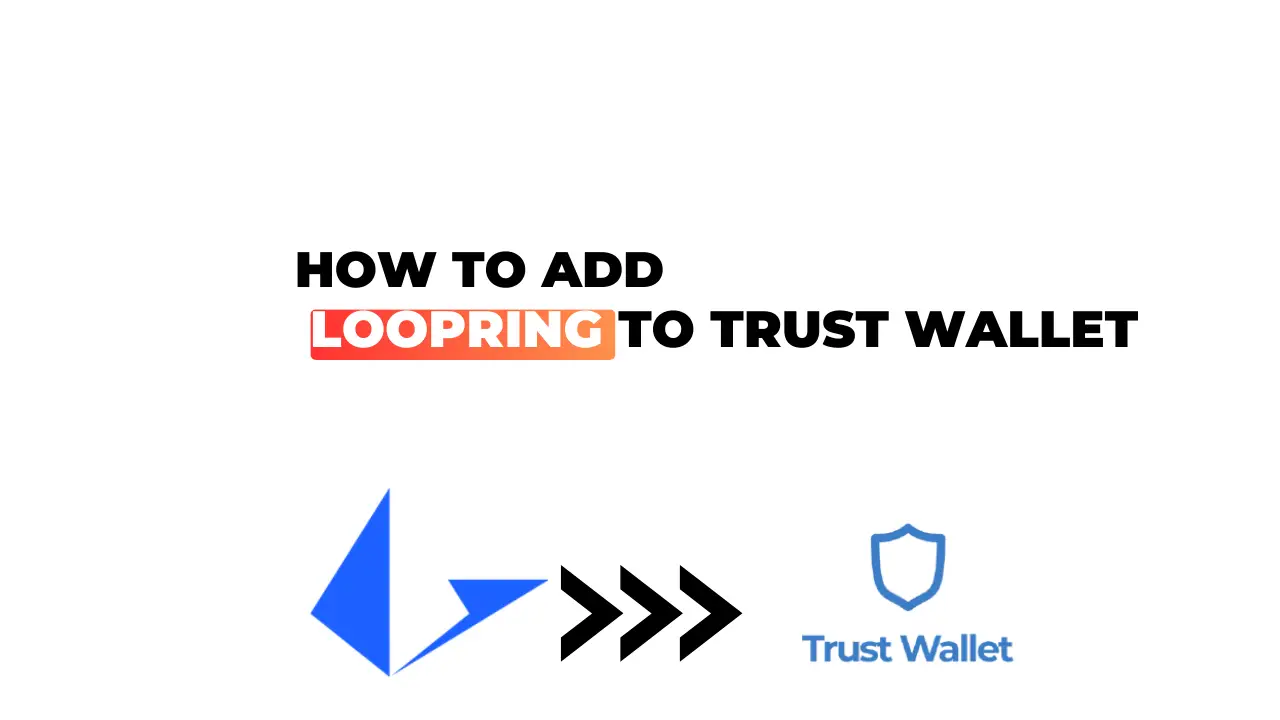In the fast-paced world of cryptocurrency, it’s crucial to stay ahead of the curve. One way to do that is by exploring new digital currencies like Loopring. I’ll be walking you through how to add this decentralized exchange protocol to your Trust Wallet.
If you’re a crypto enthusiast like me, chances are you already have Trust Wallet installed on your device. This user-friendly app not only secures your digital assets but also supports addition of new ones in a few simple steps. Today, our primary focus will be adding Loopring (LRC) – a rising star in the realm of cryptocurrencies.
Before we delve deeper into this process, let’s briefly touch upon why Loopring? It’s designed with an aim to solve two major issues haunting the crypto world: transparency and liquidity. By providing traders and investors with an open-source platform for automated execution of trades, Loopring stands as a beacon for those seeking security and anonymity in their transactions. Now that we’ve established its significance, let’s move onto how we can add it to our Trust Wallet.
How to Add Loopring to Trust Wallet
Let’s delve right into the subject at hand: adding Loopring, a decentralized trading protocol, to your Trust wallet. I’ll be guiding you through each step of the process, making it as smooth and easy as possible.
Understanding Trust Wallet and Loopring
Before we get started with the how-to, let me give you a quick rundown on what exactly Trust Wallet and Loopring are. Trust Wallet is a secure mobile Ethereum wallet that supports Ethereum and ERC20, ERC223 tokens. It’s intuitive, user-friendly, and packed with features that ensure safe storage for your crypto assets.
On the other hand, Loopring isn’t just another cryptocurrency; it’s a powerful protocol built for decentralized exchanges. With its help, anyone can build their own high-throughput non-custodial exchange.
Benefits of Adding Loopring to Your Wallet
Now that you’ve got an understanding of both tools involved in this process let’s talk about why you’d want to add Loopring to your trust wallet in the first place.
- Security: By storing your LRC (the native token of the Loopring ecosystem) in your trust wallet rather than on an exchange platform directly will reduce risk associated with hacks.
- Control: You have full control over your private keys when they’re stored in your personal wallet such as Trust Wallet.
- Convenience: Having all crypto assets including loopring token (LRC) in one place makes management easier. Plus trust wallets mobile app allows access anytime anywhere!
Hopefully this insight gives you a clear picture of why adding Looping to your trust wallet would be beneficial! In my next section I’ll walk you through every single step needed to make this happen! Stay tuned!
Step-by-Step Guide to Adding Loopring
As we delve into the world of cryptocurrencies, it’s crucial to know how to manage your assets effectively. If you’re a Trust Wallet user eyeing the Loopring token, you’ve come to the right place. I’ll guide you on how to add Loopring in your Trust Wallet with minimal fuss.
Opening Your Trust Wallet App
The first step is always opening up your trusty app. Ensure that it’s updated for optimal performance and security. It’s important because outdated apps make easy targets for hackers seeking to exploit vulnerabilities.
Once opened, navigate through the interface until you locate ‘Wallet’ at the bottom left corner of your screen. Here, you’ll find an array of different currencies already added to your wallet.
Finding Loopring in the Search Bar
It’s now time to find our star player – Loopring! You can do this by tapping on the icon located at the top right-hand side of your screen that has two lines and two circles; a symbol representing tokens.
This will lead you straight into a search bar where typing “Loopring” should give immediate results. The system auto-suggests as soon as it recognizes familiar symbols so hitting ‘enter’ isn’t necessary here!
If Loopring Is Not Listed
But what if Loopring doesn’t show up? Don’t sweat it! There’s always a workaround even if this scenario rears its head.
If typing “Loopring” yields no results, there could be several reasons behind this – from network issues affecting updates or simply due to regional restrictions some apps impose in specific markets.
Using Custom Tokens for Loopring
So what do we do when we can’t find our desired token? We go custom! This means manually adding details related to our token – name (Loopring), Symbol (LRC), contract address (which can be obtained from reliable sources like CoinMarketCap) and decimals (generally 18). After inputting these details, tap on ‘Done’, and voila! Your Loopring token is now added!
Adding Loopring to Your Wallet
Now that you’ve found or manually added your Loopring, it’s finally time to add this token to your wallet. There should be a toggle button next to the search result or custom token which you can turn on. When done so, Loopring will appear in the main ‘Wallet’ section among other tokens.
This comprehensive guide should have given you a clear understanding of how to include the Loopring cryptocurrency in your Trust Wallet. Remember, in crypto, knowledge is not just power; it’s also security. Now go ahead and explore what else Trust Wallet has to offer with confidence!
Troubleshooting Common Issues
Having trouble adding Loopring to your Trust Wallet? You’re not alone. It’s a common hiccup that many users run into, but don’t worry – I’m here to help you solve it.
What to Do If Loopring Does Not Appear After Adding
First things first, if Loopring doesn’t show up immediately after adding it to your wallet, don’t panic. Sometimes there’s just a delay in the system and all you need is a little patience.
However, if the problem persists, there are a few steps you can take:
- Double-check your inputs: This may sound obvious but sometimes we make mistakes without realizing it. Ensure that you’ve correctly inputted the contract address for Loopring and have selected the correct network.
- Refresh: Another simple solution is refreshing your Trust Wallet app. Close down the application completely and restart it – this can often resolve minor issues.
- Update Trust Wallet: Make sure you’re running on the latest version of Trust Wallet; updates often come with bug fixes that could be causing your issue.
- Contact Support: If none of these solutions work for you, then it might be time to reach out to Trust Wallet support team who can assist further.
Remember not every troubleshooting case is identical; sometimes what works for one user may not work for another due to different variables at play such as device model or software versions used.
Adding new cryptocurrency like Loopring into our digital wallets should be an exciting experience rather than daunting one! With some patience and careful troubleshooting, I’m confident any difficulties will quickly become things of the past.
Conclusion
I’ve walked you through the steps of adding Loopring to your Trust Wallet. It’s a process that might seem daunting at first glance, but it’s simpler than it appears. With patience and attention to detail, you can add any cryptocurrency to your wallet in no time.
I believe the most crucial step is ensuring you have the correct contract address for Loopring. It’s a small but vital piece of information. And remember, always double-check before proceeding.
Here’s a quick recap for future reference:
- Download and set up Trust Wallet
- Find Loopring’s contract address
- Add new token using said contract address
- Wait for confirmation
It’s worth noting that while this guide specifically covers how to add Loopring, the same process applies to other tokens as well. Remember that managing cryptocurrencies requires diligence and self-education. Don’t be afraid to explore new things and continue learning about this exciting world of digital currency.
Lastly, I hope this guide has been helpful in expanding your crypto knowledge and skills. Stay tuned for more insightful content related to blockchain technology and cryptocurrencies!