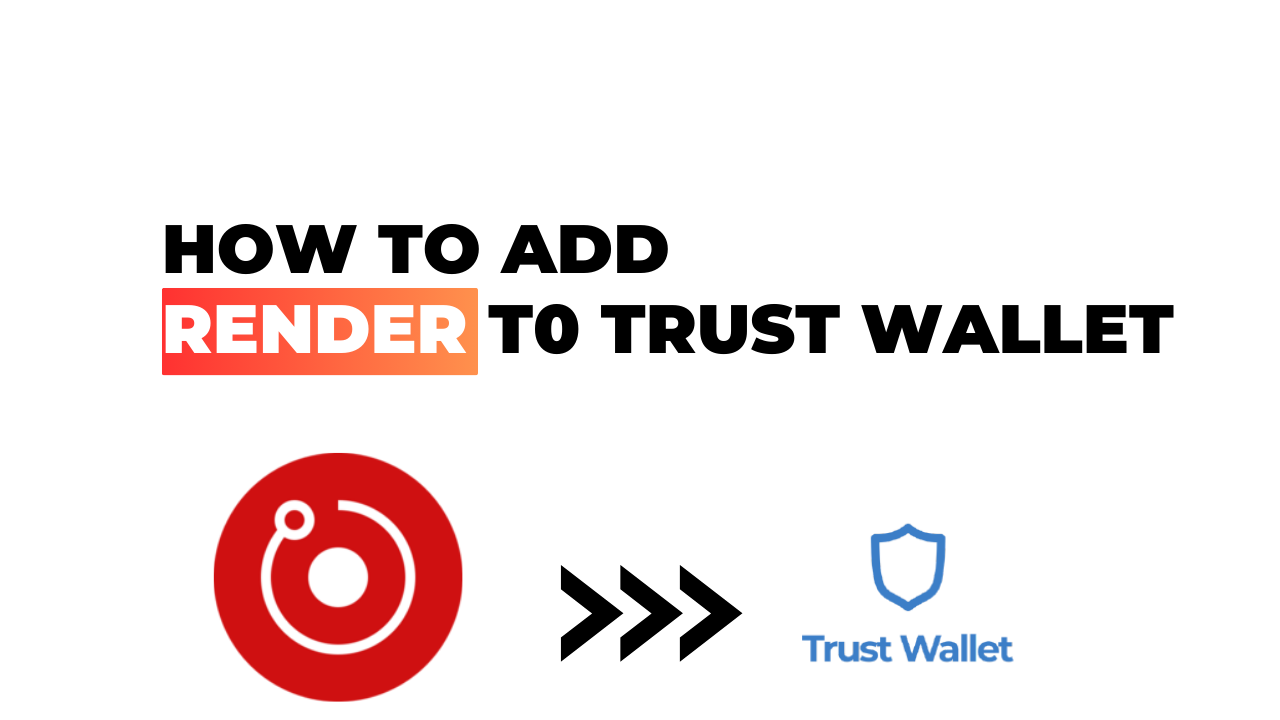Entering the world of cryptocurrencies and wallets can be a bit overwhelming. Trust Wallet, renowned for its user-friendly approach and high security measures, is one of my personal favorites when it comes to managing digital assets. But I’ve been asked repeatedly – how do you add Render to Trust Wallet? Well, today’s your lucky day as I’m about to guide you through the process.
Render (RNDR) is an ERC-20 token that powers the Render Network, designed specifically for GPU cloud computing tasks. If you’re looking forward to adding this promising token into your portfolio or already have some on hand, getting them onto your Trust Wallet should be a priority. Why? Because it’s safe, easy-to-use and manages all your assets in one place.
In reality, adding Render (or any other ERC-20 tokens) to your Trust Wallet isn’t as daunting as it may seem. With just a few taps on your device screen, these tokens can safely reside in your wallet! So stick with me folks; let’s navigate this together!
How to Add Render to Trust Wallet
Let’s dive into the process of adding Render to your Trust Wallet. It’s simpler than you might think, and I’m here to guide you every step of the way.
Understanding Trust Wallet and Render
Trust Wallet is a secure mobile Ethereum wallet that supports Ethereum and ERC20, ERC223 tokens. It provides a fully security audited system that makes it simple to store your cryptocurrency. On the other hand, Render is a distributed GPU rendering network built on top of the Ethereum blockchain, designed to connect artists and applications with powerful, yet underutilized GPUs across the globe. By adding Render tokens (RNDR) to your Trust Wallet, you’ll be able to participate in this groundbreaking network.
To kick things off, ensure you have downloaded and installed Trust Wallet from either Google Play Store or iOS App Store. After successful installation, open up your app and locate the ‘+” symbol at the top right corner of your screen; this is where we add new tokens.
Within ‘Search token’, type ‘Render’ or ‘RNDR’. If it doesn’t show up immediately, don’t fret! Click on ‘Add Custom Token’, switch network to Ethereum since RNDR resides there; paste RNDR contract address which can be found in etherscan.io then fill in name as “Render”, Symbol as “RNDR” and Decimals as “18”. Tap on ‘Done’ at the top right corner once all fields are filled correctly.
Benefits of Adding Render to Your Wallet
Adding RNDR tokens into your trust wallet opens a world full of possibilities:
- Efficient use of resources: By contributing unused GPU power for rendering tasks on the RENDER network.
- Monetization: You can earn RNDR tokens by providing rendering services or even selling 3D assets within their marketplace.
- Ease-of-use: With these tokens stored safely in your mobile device, sending and receiving RNDR becomes as easy as a few taps.
To wrap things up, adding Render to your Trust Wallet is the first step towards joining a network that leverages blockchain technology to revolutionize the rendering industry. It’s efficient, profitable and remarkably simple! So why wait? Add Render to your Trust Wallet today!
Step-by-Step Guide to Adding Render
Let’s dive right in and learn how to add Render to your Trust Wallet.
Opening Your Trust Wallet App
First things first, you’ll need to open the app on your smartphone. If you haven’t downloaded it yet, head over to the App Store or Google Play Store and get that done! Once it’s installed, tap on the app icon – it’s pretty easy to spot with its iconic shield design. You’ll be greeted by a clean interface showcasing your current wallet balance and tokens.
Finding Render in the Search Bar
Now onto finding Render. At the top of your screen, there’s a search bar where you can type ‘Render’. As soon as you start typing, a list of matching cryptocurrencies will pop up below. Simply select ‘Render’ from this list.
If Render Is Not Listed
There may be instances where ‘Render’ doesn’t show up in the search results; don’t panic when this happens as there are plenty of ways around this! It could simply mean that it hasn’t been listed yet due to being a newly released token.
Using Custom Tokens for Render
If you can’t find ‘Render’, there’s another method – adding custom tokens manually. To do this, click on the symbol at the top right corner of your screen (it resembles two sliders). From here, choose ‘Add Custom Token’. Next, select ‘Ethereum’ as the network since Render is an ERC20 token. Then fill out all necessary details such as contract address which can be found online or on official announcements from developers.
Adding Render to Your Wallet
Finally we’re at our last step: adding Render into your wallet! After searching for ‘Render’ or inputting custom token details directly, toggle ON ‘Enable’ button next to its name so that it appears within your main wallet page. Voila! You’ve successfully added Render to your Trust Wallet.
Remember, always be cautious when handling cryptocurrencies and only use trusted resources for information. Stay safe and happy trading!
Troubleshooting Common Issues
There’s nothing more frustrating than adding Render to your Trust Wallet, only to find it isn’t showing up. But don’t worry! I’ve got you covered. Let’s dive right into the common issues and how to troubleshoot them.
What to Do If Render Does Not Appear After Adding
First things first, if your newly added Render doesn’t appear in your Trust Wallet, don’t panic! It’s not uncommon for this to happen. Here are a few steps you can take:
- Refreshing Your Wallet: Sounds simple, but sometimes that’s all it takes! Just pull down on your wallet screen to refresh and check if the tokens have appeared.
- Adding Custom Token: If refreshing didn’t do the trick, try adding Render as a custom token manually by tapping on the top right corner dots (…) in your wallet interface.
- Checking Network Connection: A poor network connection might be causing delays in synchronization with the blockchain.
Remember, patience is key here. Sometimes there can be delays due to high network traffic or other technical factors beyond our control.
Let me share an anecdote from my own experience – when I was new to using Trust Wallet, I had added a certain crypto token which didn’t show up immediately after adding it. After refreshing my wallet multiple times over a span of 30 minutes or so, finally there they were!
While troubleshooting these issues seems daunting at first glance, once you’re familiar with these steps it becomes second nature. So next time Render does not appear after adding — keep calm and follow these steps!
Conclusion
I’ve taken you on a detailed journey through the process of adding Render to your Trust Wallet, and I’m confident this guide has been a helpful resource. It’s not just about storing your Render tokens safely, it’s also about being in control of your digital assets.
Having Render in your Trust Wallet gives you that flexibility and autonomy. However, remember that cryptocurrency involves some degree of risk so always be cautious. Don’t invest more than you can afford to lose and always stay informed about the latest trends in the crypto world.
While this might seem like an arduous task initially, with practice it’ll become second nature. And if you ever encounter difficulties or uncertainties while adding Render to Trust Wallet, don’t hesitate to seek help from reliable sources or join online communities dedicated to cryptocurrency discussions.
In conclusion:
- Adding Render to Trust Wallet is straightforward once you understand the steps.
- Always double-check all transaction details before confirming.
- Keep yourself updated with changes since digital currencies are very dynamic.
This guide has aimed at simplifying complex procedures into manageable steps for everyone. Hopefully, now you’re equipped with the knowledge needed to add any token onto your Trust Wallet confidently—in this case, Render. So go ahead and take control of your crypto transactions!