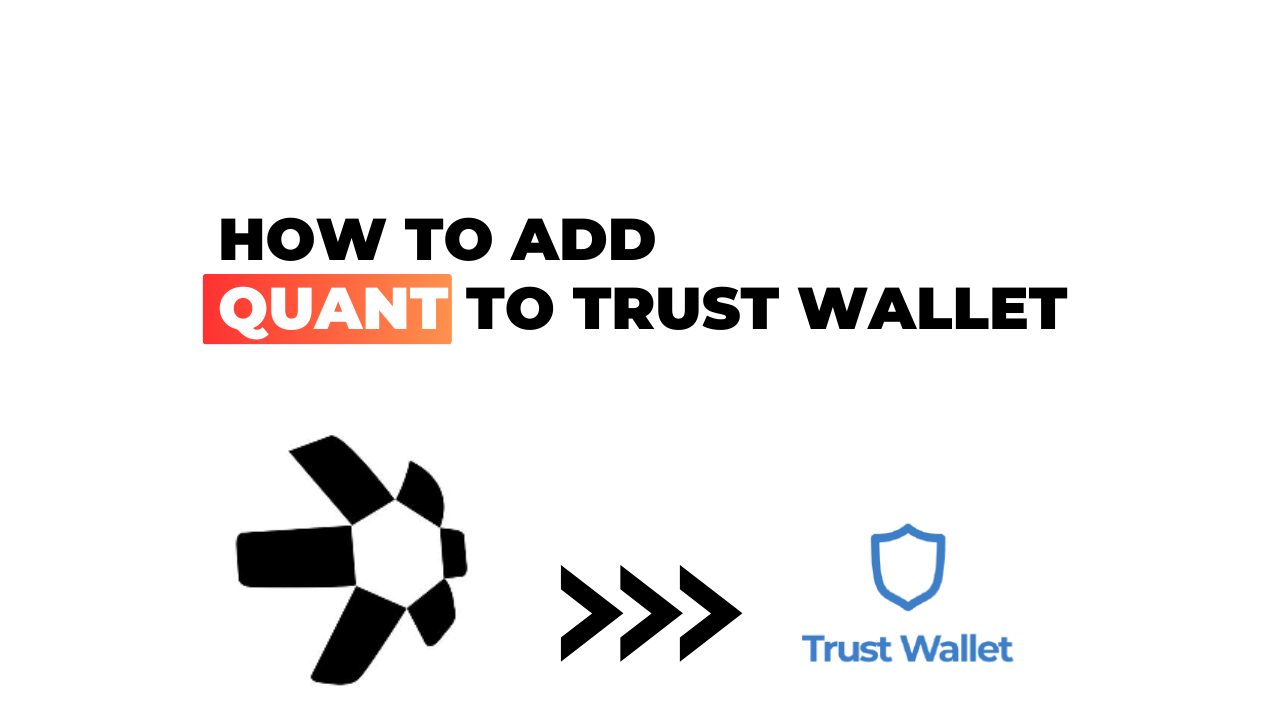Are you looking to add Quant (QNT) to your Trust Wallet? Well, you’ve come to the right place! I’ll break it down for you in an easy-to-follow guide. Cryptocurrencies like Quant are gaining traction worldwide and having them safely tucked away in a reliable wallet is crucial. That’s where Trust Wallet comes into play.
Trust Wallet is a user-friendly and highly secure mobile application that supports a wide range of cryptocurrencies. It’s more than just your typical crypto wallet – it’s also Web3 compatible and allows users to explore Decentralized Applications (DApps). Adding Quant to this versatile tool can seem daunting at first, but don’t worry, I’m here to help you through each step.
Before we go any further though, let’s make sure one thing is clear: you need to already have the Trust Wallet app installed on your device. If it isn’t yet, take care of that first! Once that’s sorted out, we can get started on adding Quant into your digital stash. Buckle up and let me guide you through this process!
How to Add Quant to Trust Wallet
Let’s dive right into the world of cryptocurrency and explore how you can add Quant (QNT) to your Trust Wallet. As I walk you through this process, it’s important to understand both these key players – Trust Wallet and Quant.
Understanding Trust Wallet and Quant
Trust Wallet is a popular mobile cryptocurrency wallet that supports a wide range of digital assets including Ethereum, Binance Smart Chain, and yes – QNT! It’s designed with simplicity in mind, making it easy for even beginners to navigate the crypto landscape.
On the other hand, we’ve got Quant. This unique digital asset powers the Quant Network which focuses on creating interoperable connections between different blockchains. With its Overledger technology, it seeks to revolutionize how blockchains interact.
To get started with adding QNT to your wallet, you’ll need some basic things: an installed Trust Wallet app on your device and some QNT tokens available for transfer.
Benefits of Adding Quant to Your Trust Wallet
Why should you consider adding QNT to your wallet? Well let me tell ya’, there are several benefits!
Firstly, with QNT in your Trust Wallet, managing your portfolio becomes a breeze. You can track the value of your assets in real time within one secure platform.
Secondly, having QNT at hand gives you direct access to participate in transactions across multiple blockchains via Overledger – something not every crypto offers.
Lastly but definitely not least: security. With private keys that only YOU control plus industry-leading security features provided by Trust Wallet itself… well let’s just say peace of mind is priceless!
So there you have it! Adding QNT to your trust wallet isn’t just about storing another token; rather it opens doors for seamless blockchain interactions while ensuring top-notch security.
Remember: This journey is not without risks so make sure you’re well-informed before diving headfirst. Be smart, do your research and happy investing!
Step-by-Step Guide to Adding Quant
As we dive into crypto wallets, Trust Wallet stands out for its user-friendly interface and extensive support for different cryptocurrencies. Today, I’ll walk you through how to add Quant, a popular digital token, to your Trust Wallet.
Opening Your Trust Wallet App
Accessing your Trust Wallet is the first step. If you’re new to this space, you’ll need to download the app from either Google Play Store or Apple’s App Store. Once installed, open it up and sign in using your credentials.
Now that we’re inside the app, let’s move on to finding Quant.
Finding Quant in the Search Bar
Trust Wallet has made it easy for users like us to find specific tokens. Simply go to the “Tokens” section within your wallet and type “Quant” in the search bar at top. If all goes well, Quant should appear on your screen.
If Quant Is Not Listed
However, there may be times when you can’t find Quant listed in the search results. Don’t worry! This doesn’t mean that adding it is impossible.
Using Custom Tokens for Quant
In such cases where Quant isn’t listed directly, we’ve got another route – custom tokens! You’d need some information handy: Contract Address of QUANT token (which can be found easily online), Token Name (QUANT), Token Symbol (QNT) and decimals (generally 18). With these details filled in under ‘Custom Tokens’, voila! You’ve added QUANT as a custom token.
Adding Quant To Your Wallet
Finally comes the part where we actually add some QNT tokens into our wallet. Depending upon available marketplaces or exchanges supporting QNT trade against your choice of fiat currency/crypto-token like ETH or BTC; you could purchase some QNT and transfer them across into this newly created entry within your trust wallet using standard send/receive interface.
And just like that, you’ve successfully added Quant to your Trust Wallet. The process is straightforward but requires careful attention to detail, especially when dealing with custom tokens. Happy trading!
Troubleshooting Common Issues
Even for seasoned crypto enthusiasts, it’s not always smooth sailing when adding Quant to a Trust Wallet. In this section, I’ll guide you through the common issues that can crop up and how to troubleshoot them.
What to Do If Quant Does Not Appear After Adding
There are moments when after successfully adding Quant, it doesn’t appear on your wallet interface. Don’t panic! There are some steps you can take here:
- Check Your Transaction Status: The first thing you should do is verify if your transaction was successful. You can do this by using a blockchain explorer like Etherscan.io and inputting the transaction ID received during your transfer.
- Refresh Your Wallet: It might seem silly, but sometimes all it takes is refreshing or restarting your application for the new assets to show up.
- Update Your Application: Another common issue could be that your app version is outdated; ensuring you’re running on the latest version of Trust Wallet can solve many small issues.
- Make Sure You’ve Added The Right Coin: This might sound obvious but mistakes happen – ensure the coin you’ve added is actually Quant (QNT).
- Reach Out To Support: If none of these methods resolve the issue, reach out to Trust Wallet’s support team with details about your problem and they’ll help sort it out.
While these tips should clear up most problems, remember crypto transactions require patience at times due to network congestion or other unforeseen delays in processing transactions on blockchain networks.
Remember: Crypto investments come with their set of challenges – but armed with knowledge and patience, we can navigate them successfully!
Conclusion
Let’s wrap it up. By now, you should have a solid understanding of how to add Quant to your Trust Wallet. It’s not rocket science once you get the hang of it, right?
To recap, our journey started from downloading and setting up Trust Wallet on your device. We then navigated through the process of purchasing Ethereum (ETH), which is crucial for acquiring Quant. Remember, ETH acts as your ‘fuel’ in this crypto world.
We’ve also discussed the importance of finding the correct contract address for Quant – that’s something you can’t afford to get wrong! Finally, we walked through the steps of swapping ETH for Quant using Uniswap.
Here are some key takeaways:
- Always make sure you’re using the official Trust Wallet app.
- Don’t forget to backup your recovery phrase somewhere safe.
- Be careful when entering addresses – one wrong character can lead to losing funds.
- Keep an eye on gas prices before confirming transactions.
Now that I’ve provided a step-by-step guide on adding Quant to Trust Wallet, I’m confident you’ll be able to do it smoothly and securely. After all, being well-informed is half the battle won in navigating safely within the crypto space!
Stay tuned for more insightful articles like this one that help demystify complex processes in cryptocurrency management. And remember: knowledge is power – especially when dealing with digital currencies!